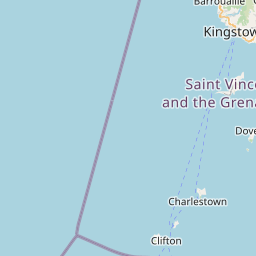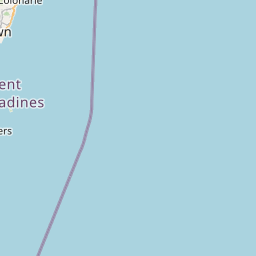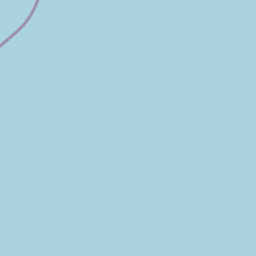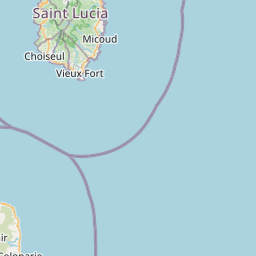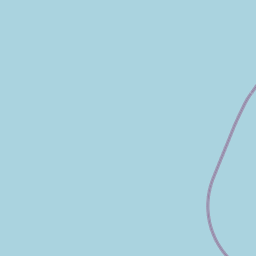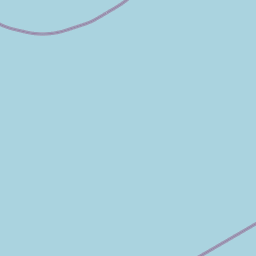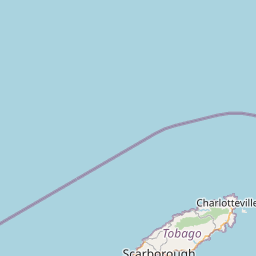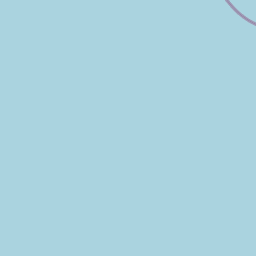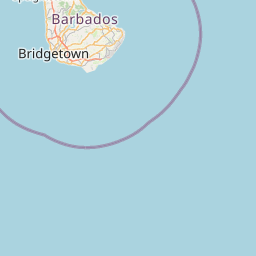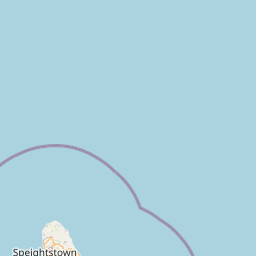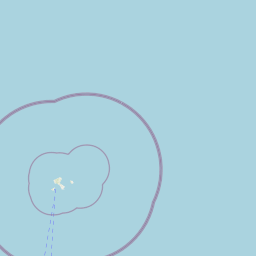Home
Background
The Disaster Connectivity Maps concept was first launched at the Global Forum on Emergency Telecommunications (GET-19), which took place in Mauritius, in March 2019.
Disaster Connectivity Map (DCM).
Disaster Connectivity Maps is a mapping platform to help first responders determine the status of telecommunications network infrastructure, coverage, and performance before and after a disaster. The information contained in Disaster Connectivity Maps (DCM) can be used to support decision-making by first responders about where telecommunication network services need to be restored. Disaster Connectivity Maps is a joint initiative of the International Telecommunication Union (ITU) and the Emergency Telecommunications Cluster (ETC), and with the support of the GSMA Mobile for Humanitarian Innovation programme. The Disaster Connectivity Maps platform is hosted by ITU.

Picture credit: South Ridge tower, Telecom Fiji. September 2016 Radio Communication Experience, Telecom Fiji Ltd. Mesake Tuinabua, Manager Network Operations, Telecom Fiji.
What information is displayed on Disaster Connectivity Maps?
Disaster Connectivity Maps display the following types of information:
- Network infrastructure: physical features such as terrestrial fibre optic links, microwave network links, submarine cables, mobile cell sites
- Mobile network coverage: projected and/or actual mobile network coverage
- Connectivity performance: metrics such as ping, latency, throughput (download/upload)
Information displayed in Disaster Connectivity Maps is gathered from different sources. Where data is available, network coverage and performance information will be dynamically updated in DCM using near real-time data.
Download the Disaster Connectivity Map User Guide (July 2023).
The Disaster Connectivity Maps platform is hosted by ITU and developed as part of the ITU Broadband Maps and ICT-data mapping platform
Map Layers
Choose base layers and overlay map layers:
Connectivity Indicators

Select which connectivity measurement indicator to display.

Baseline connectivity indicators


GSM coverage signal strength

Detected GSM coverage signal strength

Disaster Events
Switch between DCM activations: filter by country and time
Press play or drag the slider bar to cumulatively add datapoints to the map, showing all datapoints received since the start of the measurement campaign, and therefore the baseline areas experiencing network outage since the campaign started. To show datapoints from a specific beginning time, drag the left hand slider bar to set the start date shown. For eg in Tonga, drag the slider bar to the 16 January to exclude datapoints received before the HTHP undersea volcanic eruption.
User defined time variables:
To override these bookmarked settings, select a new start time and end time using the controls below then click the Apply new start and end time button.
Selected SpeedChecker connectivity performance data since January 2013. Each measurement record contains upload speed (Mbps), download speed (Mbps), latency (Ms), latitude, longitude and a datetime field.
Press play (pause) to run as an animation for each day. Press forward or backward to view all results forward or backward by one hour at a time. Adjust the second slider to increase the speed of the animation from 1 frame per second (fps) to 10 frames per second.
Active mode
When the DCM is in active mode, the map is being automatically updated with SpeedChecker connectivity performance data every hour. The dot in the bottom right hand corner of the map indicates if the DCM is in passive mode or in active mode . In active mode, the latest time is set to show the current time, in order to show the latest available results. Use the backward or play reverse buttons to scroll or play backwards in one hour time intervals.
About
To download the SpeedChecker app to your smartphone:
Downloading the Speedchecker Android app from the button below will automatically add your test measurement data to the DCM, provided that you opt-in to allow accurate location, phone access and share your test data permissions in the app settings. These permissions can be turned off at any time to prevent test measurements being sent.
SpeedChecker anonymizes the results and all reports are built on aggregated data which does not reveal user identity or compromises user’s privacy. Test results are displayed in the DCM to a maximum resolution of 100 square metre grid cell per hour. Alternatively, no test measurement data will be sent to the DCM if the Speedchecker app is downloaded from these generic links at the Google Play (for Android), or App store (for iOS).
The app should not incur additional telephony charges to run tests if your phone’s Internet connection is connected to a wifi network. If your phone is connected to a mobile data service (2G, 3G, 4G, 5G network), the amount of data used to run the tests will be deducted from your monthly data allowance using a local sim card, and will incur international mobile data roaming charges using foreign sim cards. You should check the mobile data costs with your local and foreign network operators before running these tests.
SpeedChecker Data Collection Methodology
Data is collected from end user devices running Android and iOS systems. SpeedChecker partners with 3rd party app publishers which have popular apps in the stores. SpeedChecker offers a mobile SDK (https://github.com/speedchecker/speedchecker-sdk-android) that can be integrated into 3rd party apps. End users opt-in to providing accurate location to SpeedChecker. SpeedChecker anonymizes the results and all reports are built on aggregated data which does not reveal user identity or compromises user’s privacy.
All measurements are executed towards a CDN which has a large geographical footprint and hosts a significant part of the content that is being accessed by the users. This ensures the results are a good approximation of the user’s actual quality of experience. All measurements must contain accurate location information using GPS or wi-fi geolocation method. Measurements are considered only from the apps that have been approved by SpeedChecker. Submitted measurements are checked if they are within expected ranges and additional security precautions are implemented to ensure measurement data is not being manipulated.
The methodology is based on the concept of the ITU-T Q.3960 (2016), Framework of Internet related performance measurements
and Supplement 71 to ITU-T Q-series Recommendations
. This test methodology aims at delivering an accurate measurement of the maximum bandwidth available over a given internet connection. This is achieved by transferring multiple parallel data streams over separate TCP connections within a predefined amount of time. The transferred data consists of randomly generated data with high entropy.
Settings
Accessing DCM via desktop GIS software
The map layers published through the DCM Geoserver platform can be directly accessed in WMS (Web Map Service) format in desktop GIS software. More detailed notes are available in the DCM User Guide (July 2023). The worked example below uses QGIS desktop GIS software. Note that minimum QGIS version 3.14 is required for the Temporal Controller function.
Adding WMS map layers
In the Data Source Manager of QGIS, select the WMS/ WMTS option. Alternatively navigate to Layer – Add Layer – Add WMS/WMTS Layer, or use the keyboard shortcut Ctrl+Shift+W.
In the dialogue box that appears, select New to enter the parameters to create a new connection to the DCMs WMS server, enter the information below, and click OK. Then press Connect to load the available map layers. You can then browse the layers which are published, select a layer and click Add.
Name: Disaster Connectivity Map (DCM)
URL: https://dcm.itu.int/geoserver/dcm_prod/wms
No password is required for the publicly available map layers. Password protected content is exposed to authenticated users who enter their username and password.

Select connectivity indicator
The DCM map layers contain four connectivity indicators: download speed (Mbps), upload speed (Mbps), latency (Ms), and mobile coverage detected (yes or no).
In the web map, the indicator can be changed using the drop-down menu in the Connectivity Indicator tab, which changes the style to display a different indicator. In desktop GIS, the different indicators are shown instead as options below each map layer in the menu.
From each map layer (for example Speedchecker baseline), click the triangle to display the connectivity indicators which are available (for example Download Speed (Mbps)), then select the chosen layer and click Add to add that to the map. Note that the colour scheme and legend has changed depending on the indicator selected, and only those datapoints with values for the selected indicator will be shown.

Time control
Note that some map layers in the DCM are time enabled (called WMS-T, or WMS-Time), and other layers are not. When the layer is added to the map in QGIS, a clock icon appears to the right of the layer indicating that it is a Temporal Layer. The DCM Infrastructure, QoS baseline and Speedchecker baseline map layers do not have a time dimension. All of the other map layers contain a time dimension, which must be set using the Temporal Controller otherwise there will be nothing to see since the time parameter has not been defined.
To display the Temporal Controller in QGIS, select View – Panels – Temporal Controller.
The Temporal Controller allows you to configure the start time, end time, the interval (hours, days, months etc) and the number of interval steps (1,2,3 etc). Using the bookmarks from the drop-down menu in the Disaster Event tab in the web map, you can find the start time and end time for each activation. The interval step should be set to 1 day, although in some activations this is also available for every hour, and for the archive Quality of Service layers this is set to quarterly (so 3 months). You can now use the play, next frame and fast forward buttons to examine the data for individual days.

In the Temporal Controller's settings (yellow gear) button on the right hand side there is a Cumulative range button. By default the data is presented in sequential time slots, advancing the interval steps shows the data in the currently selected time slot, for day one, then day two, day three etc. With the Cumulative range button selected, all data is shown from the start date to the currently selected time slot. This feature is useful to identify areas highlighted in red which have persistent network outages.

Legal notice and Copyright
The infographics - including any accompanying documentation - are provided "as is" without any warranties of any kind. ITU and the other entities cooperating in this project do not warrant, guarantee or make any representations (implied or expressed) regarding the use, or the results of use, of the infographics, in terms of correctness, completeness, accuracy, adequacy, reliability, merchantability or fitness for a particular purpose. ITU and the other entities cooperating in this project expressly disclaim any liability for errors or omissions in the content of the infographics, and shall not be held liable for any direct, indirect, consequential or incidental damages arising out of the use of or inability to use the infographics. The collection of data for the infographics as well as their validation is currently a work in progress. For more information regarding the sources of data, please visit this page.
ITU holds copyright in the information available on this Web site, unless otherwise indicated. Copyright in any third-party materials found on this Web site must also be respected. Request for permission to reproduce information available on this Web site which are owned or jointly-owned by ITU should be sent to jur@itu.int
Sources
OpenStreetMap (OSM)
Base map and data from OpenStreetMap and OpenStreetMap Foundation. © OpenStreetMap contributors. The OpenStreetMap Gray and OpenStreetMap Dark map layers are created using the Leaflet.TileLayer.Colorfilter plugin to apply CSS color filter on map tiles, to be able to more clearly show other information on the map.
UN Map / UN Clear Map
The designations employed and the presentation of material on this map do not imply the expression of any opinion whatsoever on the part of the Secretariat of the United Nations concerning the legal status of any country, territory, city or area or of its authorities, or concerning the delimitation of its frontiers or boundaries.
Final boundary between the Republic of Sudan the Republic of South Sudan has not yet been determined.
Final status of the Abyei area is not yet determined.
Dotted line represents approximately the Line of Control in Jammu and Kashmir agreed upon by India and Pakistan. The final status of Jammu and Kashmir has not yet been agreed upon by the parties.
Chagos Archipelago appears without prejudice to the question of sovereignty.
A dispute exists between the Governments of Argentina and the United Kingdom of Great Britain and Northern Ireland concerning sovereignty over the Falkland Islands (Malvinas).
ITU Interactive Transmission Map
The data for building the ITU Interactive Transmission Map have been collected through: Primary sources: Reply to an official request for information (RFI) document has been sent to all Regions outlining the purpose of the project for operators, indicating what level of detail is required, and what format the data is to be published. Secondary sources: On average, around 25 to 40% of the data was readily available in the public domain, from operator websites, annual reports, company presentations, and presentations at industry conferences. Partnership: A number of organizations do already research and produce transmission network maps for particular countries or regions, for various technical reasons. Wherever possible, partnerships with these organizations were established, to seek permission to display their network maps work through the ITU world transmission map.
ITU holds copyright in the information available on this Web site, unless otherwise indicated. Specifically with respect to the Asia Pacific region, copyright on the relevant information is jointly owned by ITU and ESCAP. Specifically with respect to the Africa region, copyright on the relevant information is jointly owned by ITU and ECOWAS. Copyright in any third-party materials found on this Web site must also be respected. Request for permission to reproduce information available on this Web site which are owned or jointly-owned by ITU should be sent to jur@itu.int
TeleGeography Submarine Cable Map
TeleGeography's submarine cable map is based on its authoritative TeleGeography's Global Bandwidth research. The map depicts active and planned submarine cable systems, their landing stations, cable length, ready for service (RFS) date, owners, suppliers, and website. Visit https://www.submarinecablemap.com
GDACS
The Global Disaster Alert and Coordination System (GDACS) was created in 2004 as a cooperation framework between the United Nations and the European Commission, in order to address significant gaps in information collection and analysis in the early phase of major sudden-onset disasters. For the past two decades, GDACS has drawn on the collective capacity of disaster managers and information systems worldwide to facilitate international information exchange and decision-making.
The hazard events map layer in the DCM is syndicated from GDACS, and shows the selected hazard events for which the DCM has been activated. GDACS provides real-time access to web-based disaster information systems and related coordination tools.
Source: EC-JRC (Joint Research Center of the European Commission)
Mobile Network Coverage Data
Collins Bartholomew has been the official mapping partner of the GSMA since 2010. The coverage map data supplied by Collins Bartholomew is sourced from Mobile Network Operators. As the official mapping partner of the GSMA, Collins Bartholomew are in the unique position of being able to offer mobile network coverage information that has been provided directly from its source all around the world.
Coverage data © CollinsBartholomew Ltd and GSMA 2020
Collins Bartholomew mobile network coverage data https://www.collinsbartholomew.com/mobile-network-coverage-map-data/
GSMA network coverage maps https://www.gsma.com/coverage/
OpenCelliD
OpenCelliD is the world's largest collaborative community project that collects GPS positions of cell towers, used free of charge, for a multitude of commercial and private purposes. The OpenCellID project was primarily created to serve as a data source for GSM localisation.
OpenCelliD Project is licensed under a Creative Commons Attribution-ShareAlike 4.0 International License.
OpenCelliD https://www.opencellid.org/
Measurement Lab (M-Lab)
Measurement Lab (M-Lab) is an open, distributed server platform on which researchers have deployed Internet connectivity measurement tools. Over the last decade, M-Lab has grown from a total of 16 sites across 8 countries in 2010 to 210 sites across 47 countries in 2021 (see https://www.measurementlab.net/status/). M-Lab is an open source project founded in 2009 by New America’s Open Technology Institute, the PlanetLab Consortium, Google, and a group of academic researchers, with contributors from civil society organizations, educational institutions, and private sector companies, and is a fiscally sponsored project of Code for Science & Society.
M-Lab hosts a number of measurement tests, allowing you to check for everything from network speed and latency to blocking and throttling. All tests hosted on M-Lab only perform active measurements. This means that tests only run when people decide to run them. They do not passively monitor your connection. Anybody can use these measurement tools to measure their own Internet connection performance. The M-Lab servers collect logs of these user tests. All data collected by M-Lab tests are available to the public without restriction under a No Rights Reserved Creative Commons Zero Waiver.
The Network Diagnostic Tool (NDT) measures bulk transport capacity
: the maximum date rate that TCP can reliably deliver data using the unreliable IP protocol over an end-to-end Internet path (see https://www.measurementlab.net/blog/evolution-of-ndt/). NDT reports upload and download speeds and latency metrics. When you run NDT, the IP address provided by your Internet Service Provider will be collected along with your measurement results. IP address geolocation is performed using Maxmind Geolite 2 database, the Client latitude/ longitude therefore represents location of ISP infrastructure providing IP addresses not individual household addresses.
The M-Lab NDT Data Set 2021-04-15 – Current. https://www.measurementlab.net/tests/ndt/
P.Gill, C.Diot, L. Y. Ohlsen, M.Mathis, S.Soltesz. M-Lab: User initiated Internet data for the research community, ACM SIGCOMM Computer Communication Review, January 2022 https://people.cs.umass.edu/~phillipa/papers/MLab_CCR.pdf
Meta Data for Good
Meta Data for Good, Network Coverage maps show where Facebook users have cellular connectivity at a 2G, 3G or 4G connection type through their mobile device. This is determined based on the types of cell sites that users connect to in order to update their Facebook app’s data, which causes data to be sent between a user’s device and the Facebook servers that host the app. In other words, this measures the estimated range, approximate coverage area and type of network connection based on the cell site IDs and locations that the users’ devices report. It is not based on data obtained from telecommunication services.
Active Network Coverage (Green) shows which grid tiles in the region of interest had network coverage on that date. More precisely, we estimate which grid tiles had at least one cell site active on a given day. We assume a cell site is active on a day if we see at least one user pinging that cell site on that date. Network Coverage Undetected (Red) shows which grid tiles we are not certain of having network coverage on that date because no users’s devices reported connecting to cell sites there, but where we have observed coverage during the 30-day baseline period. We compare the maximum area where we observed some network coverage in the last 30 days, subtract the areas that had active coverage today and highlight the difference in this map.
Note: A cell site corresponds to an individual antenna, several of which a cell tower typically has. An antenna’s physical characteristics determine its coverage area. For each cell site, we estimate its coverage area from the anonymized locations of users who have turned on the Location Services device setting on their mobile device and whose phones report being able to communicate with the cell site.
Meta Data for Good https://dataforgood.facebook.com/dfg/about
Network Coverage maps https://dataforgood.facebook.com/dfg/tools/network-coverage-maps
netBravo
netBravo is a European Commission (EC) Joint Research Centre (JRC) crowd-sourcing project designed to gather and share radio spectrum data about mobile telephony coverage, WiFi channel occupancy, broadband and net neutrality connection tests. Anyone with a recent smart phone can download the netBravo app which will automatically record the characteristics of the signal they get on their phone – WiFi, 4G, 3G, 2G or nothing – and test the latency, upload and download performance of their Internet connection with additional net neutrality tests they can select. The geographically aggregated findings are published in an interactive web map (http://netbravo.jrc.ec.europa.eu/) and historic monthly results since are available as open data for download (https://netbravo.jrc.ec.europa.eu/en/OpenData/Index).
The netBravo app is free to download from the Apple Store (iOS) or Google Play (Android), does not contain any advertisements and uses very little bandwidth and battery. The data is anonymised and will not collate or store any personal data. Measured parameters include: handset type, model and operating system version; location of measurements; time and date of measurements; cellular performance and characteristics (GSM/UMTS/4, signal strength); Wi-Fi performance and characteristics (2.4/ 5 GHz used channel, security protocols, SID); broadband speed test download and upload data transfer rates; broadband latency, ping and DNS lookup test; and broadband net neutrality test (VOIP, NAT, P2P). A full list of app parameters, settings and data exchange method is listed here.
This measurement data is saved locally to the phone and can be sent back to the netBravo research database. On Android phones, the app runs in the background collecting Cellular and Wi-Fi data and must be launched manually to start the Broadband and Net Neutrality tests. Data collected is kept on the phone until a Wi-Fi internet connection is available then all data is (if authorized) automatically moved, on an encrypted connection, to a JRC server or saved locally on the phone. The app never starts automatically the Bluetooth or the Wi-Fi telephone services. For privacy reason, only measurements done at the same place by at least 3 contributors are plotted.
To download the netBravo app to your smartphone:
iOS https://netbravo.jrc.ec.europa.eu/en/Sharing/Store/iOS/
Android https://netbravo.jrc.ec.europa.eu/en/Sharing/Store/Android/
Speedtest® by Ookla® Global Fixed and Mobile Network Performance Maps
Global fixed broadband and mobile (cellular) network performance, allocated to zoom level 16 web mercator tiles (approximately 610.8 meters by 610.8 meters at the equator). Data is provided in both Shapefile format as well as Apache Parquet with geometries represented in Well Known Text (WKT) projected in EPSG:4326. Download speed, upload speed, and latency are collected via the Speedtest by Ookla applications for Android and iOS and averaged for each tile. Measurements are filtered to results containing GPS-quality location accuracy.
Speedtest® by Ookla® Global Fixed and Mobile Network Performance Maps. Based on analysis by Ookla of Speedtest Intelligence® data for 2020-01-01 – Current. Provided by Ookla and accessed quarterly. Ookla trademarks used under license and reprinted with permission.
https://registry.opendata.aws/speedtest-global-performance/
https://github.com/teamookla/ookla-open-data
Population density: Gridded Population of the World, Version 4 (GPWv4) 2020
The Gridded Population of the World, Version 4 (GPWv4): Population Count, Revision 11 consists of estimates of human population density (number of persons per square kilometer) based on counts consistent with national censuses and population registers, for the years 2000, 2005, 2010, 2015, and 2020. A proportional allocation gridding algorithm, utilizing approximately 13.5 million national and sub-national administrative units, was used to assign population counts to 30 arc-second grid cells. The population density rasters were created by dividing the population count raster for a given target year by the land area raster. The data files were produced as global rasters at 30 arc-second (~1 km at the equator) resolution. To enable faster global processing, and in support of research communities, the 30 arc-second count data were aggregated to 2.5 arc-minute, 15 arc-minute, 30 arc-minute and 1 degree resolutions to produce density rasters at these resolutions.
Center for International Earth Science Information Network - CIESIN - Columbia University. 2018. Gridded Population of the World, Version 4 (GPWv4): Population Density, Revision 11. Palisades, NY: NASA Socioeconomic Data and Applications Center (SEDAC). https://doi.org/10.7927/H49C6VHW.